 As an online business owner or a new blogger you can become overwhelmed by so much, and handling the promotion side of it is one of the things that you really underestimate, but it is a pivotal part of what you’re doing!!
As an online business owner or a new blogger you can become overwhelmed by so much, and handling the promotion side of it is one of the things that you really underestimate, but it is a pivotal part of what you’re doing!!
For your business to thrive, or your blog to get noticed by companies, you need to promote, promote, promote!! That’s where time & money come into the equation. You realise, you must spend a fair amount of time promoting your brand on social media, not just promoting, but engaging with followers!
Post Contains Affiliate Links full disclosure can be found on my Disclaimer page.
What?
Did you know that Pinterest is one of the #1 sources of most blog traffic on the internet at the moment? It really is an amazing way to get your brand/site noticed and also generate heavy traffic! ……Also a place to perv over home decor & pretty things 😜 But in all honesty, do you really have the time to be pinning on boards several times a day to try and reach readers? The answer is NO! There are a few ways you can work around this, by using Tailwind the Pinterest automation tool or Board Booster which does a similar job – to automate pins for you without you having to do it all the time! These tools are great for time saving and having a presence on Pinterest without actually being present! But… these services require you to take time each week “scheduling” and they also cost money! The free trial is great! But not everyone has the money to spend on monthly subscription fees on the likes of Board Booster or Tailwind.
Give Me The Goodies!
That’s where my ThrifDee Pinterest Hack comes in! Not only am I going to show you how to totally take over your Pintrest by pinning several times a day to several boards, I’m also going to show you how to revive your old posts, this means Repinning & sharing, possibly revamping old posts and keep them active WEEKLY.
What Is IFTTT & How Can It Help?
IFTTT = IF This Then That. It basically does what it says on the tin! It’s a tool that uses one platform to trigger another – for example, (IF I post This to Instagram Then it will trigger the same post to that – for instance, Twitter) So get yourself familiarised with the platform, sign up to IFTTT if you haven’t already & connect some “applets” and grab a cuppa tea & let’s get Pinterest busy!
In this quick video I will show you how to –
In IFTTT –
- Locate, turn on & edit the IFTTT applet.
- Add your required details (trigger hashtag)
- Choose which board you’re pinning to
- Adding the image url & final blog URL
In Google Calender –
- Starting a new event
- Event title/hashtag trigger
- Adding a description
- Choosing frequency (calendar dates & times)
Please watch the video and I will explain all, I feel it’s easier to show you on screen, so I have recorded my screen to give you a clear guide without you having to read through a hefty tutorial.
Unlike Tailwind, you never have to schedule your pins again, no more sitting down weekly automating pins and having the hassle of setting some time aside for the tedious task! Best of all, you can spread it across many group boards and really maximise your views! Once you’ve gone through the steps you can easily master Pinterest without having to lift a finger ever again! – happy days! 😎
Update – There may be some of you experiencing “buggy” Google Photos, I have found using Imgur & copying the “direct Link” it works just as well as Google Photos.
Which brings me to re-purposing Content –
With the extra time you’ll now have twiddling your thumbs 👌 why not revamp some earlier content? Everyone has old posts that they wish they could get more exposure from. You can bring in more traffic simply by re-purposing your existing content. That could even be by making a graphic and adding a pin. Even if it’s just about one specific part of the post… for instance, if you have a post on smoothies with 4 different smoothies in the post….. you can make a graphic for each smoothie recipe… re-purpose…. pin away & gain up to 4X more traffic just for one post! You can also make graphics for a popular part of a post, like an inspirational quote your readers really seemed to like for example. Everyone loves a pretty pin with a meaningful quote! So keep on adding more pins to gain lots more traffic to just one post! You’ll only need to use IFTTT & GC to initiate your pins, it’s basically plug & play! Set it up once and let the apps do their magic!
I hope you can benefit from my ThrifDee hack! This is really helpful & can save you £££ on monthly subscriptions! If you have any questions, please let me know in the comments below! Don’t forget to share!
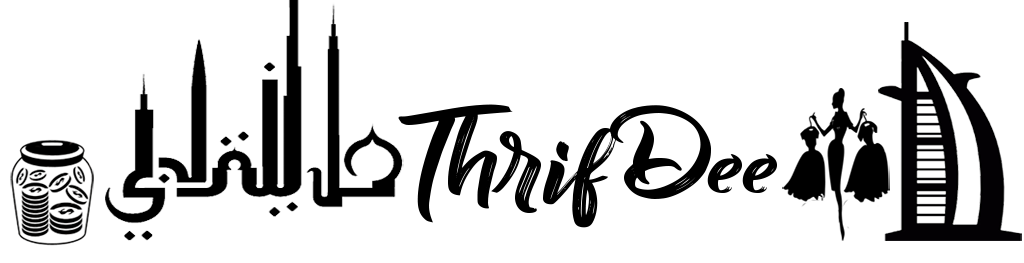
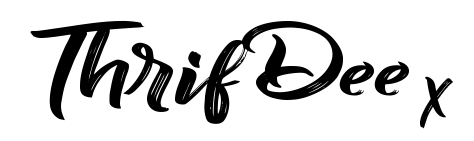
Jazakallah for this great post and video, I have used the trial version of tailwind and my traffic increased, but don’t have the budget to continue with them so I will sit down with a cup of coffee and give your hack a go – will let you know how I get on
Author
Yes please do & if you need any help let me know!
Yeah, Im so happy it worked, Thanks so much for sharing. It took me ages to set up one pin but at least now I know its set there for good. Won’t have to worry about repinning it. Now I know what to do I will dedicate one day and plan it all out and get it done. I wanted to ask about the secret boards. Did you say its best to put the pins I want to pin into these boards and then get FTTP to pin to my boards from the secret boards?
This was such a helpful post! Your step by step video of this helped get me going on IFTTT and *was* super excited about it. Unfortunately, I get an error on all of them saying “There was an problem with the Google Calendar service.” I did some minor research and took a few troubleshooting steps including refreshing the connection to the service, did a test applet, but no resolution. Any suggestions regarding this issue? Anyone else have this issue and have a solution? Thanks again, so much, for this post!
Author
Hi Heather! I am so sorry you’re having this issue! Can I ask a couple of questions?… firstly. Is this Google calendar a separate account? You must make sure it’s not linked to anything else that you use & link just that to IFTTT. The applet you’re using is the creator (Amgodesmen) this is the one I am using here is the link to it – https://ifttt.com/applets/344764p
Also have you copied the EXACT “trigger”? For instance where it says “keyword or phrase” this is the trigger you will use in GC it needs to be written exactly the same. If it’s written #pintBLOGRECIPE for example & you put #BLOGRECIPE it won’t trigger the applet…. I hope I’m making sense?
Same goes for the board you’re pinning to, it must be written exactly the same in order for it to pin, or it’ll create a new board with the new name (I had this happen once) if you could give me any other info, I’d like to try & help you step by step!
The calendar I’m using hasn’t been used for anything else. The only events on it are the ones for IFTTT.
I am using the applet created by Amgodesmen.
The triggers are copied exactly into Google Calendar as it is in IFTTT, same with the board names.
All the applets that were scheduled for this morning have failed with the same error message.
I’m really kicking myself because I’ve created so many of them and feel it was all for nothing 😦
Author
Oh dear! Heather I have had my phone updated so I cannot get into my email right now, or I’d suggest you send me some screen prints… are you in the #theviralcollective group on Facebook? I’d really like to try & help you while I’m at the laptop. Please if you haven’t already, join the group – https://www.facebook.com/groups/208100723313781/ & leave a message for me please I am online now so I can try give you a hand 🙂
This is awesome and I am definitely trying out a few! I have so many group boards that I pin the same photo to that, i was wondering if theres a way to add all of those group boards to one scheduled pin or if i have to make 30 scheduled pins (of the exact same pin) to go to each group board?
Author
Hi! Thanks for visiting & I’m glad this can be helpful for you! As I’m not the applet creator, I’m not sure how (although it would be awesome) to add to multiple boards at once…. I will give a try at tweaking the applet I’m using and see if I can add more “ingredients” …. if that works I’ll let you know! Fingers crossed! 🤞
This is great! I’d tried IFTTT before but found it overwhelming even for a former (lifelong) techie like me. Didn’t even take the time to really try it out. I just set up 2 auto schedules using your tutorial in no time! Thank you!
Hi! This post is amazing! I have felt so overwhelmed at the idea of trying to keep up with Pinterest! I got a trial of Boardbooster but didn’t even use it because I was confused. I feared Tailwind would be the same, but your video showed me I don’t need them! I’ve got 2 pins scheduled so far. Will be a bit of time to back track and get set up, but once it is all set up and all I have to do is add a few new pins for new posts. this will be GREAT! Thank you so much!
Author
Hi, Thanks! Yes it can be overwhelming at first, but once you’ve done it, you never have to worry about pinning again! Just, as you said ….. add new pins as you create them!… That way your posts will always be active on Pinterest for months & months to come with no hassle! I also tried Tailwind… but I find it a lot of work as you’re having to keep going back and reschedule weekly, which is time consuming, if you’re ill, or on holiday & you can’t get into the website to schedule…. you’ve lost lots of opportunity!…. whereas with this calendar trick, you don’t need to stress!
Thanks for visiting & your feedback! 🙂
Pinterest is already my #2 referrer and I have only been blogging regularly for 3 weeks. I keep reading about Tailwind but don’t really have the time or blogging budget to use it. I am definitely going to dig in to your tips and strategy. You actually offer something different, helpful, and more in line with something that would work for me specifically. Thanks so much for that!
Author
Thanks for your feedback! I’m really no blogging expert, but if I find a way to save money, of course I will share, I wouldn’t be thrifty otherwise! 🙂
let me know if you need any further help!
& Thanks for visiting!
This is very useful. Love pinterest so i will be trying to get head round it. xx
Great post! It would have helped me to know up front that I need to create a second calendar because I had to back out of what I was doing and try again 🙂 But very helpful tips!
Author
Oh sorry about that, I did mention you needed a seperate email just for your Pinterest stuff… will write it in the video description to be sure. Thanks for your feedback!
Interested blog! Promotion of your Pinterest posts doesn’t always have to be paid. Reach out to influencers and see if they will save your pins.
Author
Good idea, will look into that! & Thanks for visiting! 🙂
Very nice! Pinterest has also got an applet that posts your content on your boards. Here’s the link https://ifttt.com/applets/S5n2CiXu-pin-new-wordpress-posts-to-a-pinterest-board
Hi! Yes, I did see that applet, it’s great! Thanks for the link….But the only problem with that one is it only posts once, if you need to schedule your pins & pin more than once then it’s best to try the applet I mentioned above. Thanks for visiting & your feedback! 🙂
Ohh thank’s so much for telling us about this. I currently use Tailwind and the time it takes to schedule posts is quite long. Will definitely check this out!
I’ve recently started using Pinterest for my blog and I find this post really helpful! Thanks for sharing! 😊
Thanks for sharing. Pinterest is the one social media I never really focused on but trying to change that now! Did a few pins and already saw some traffic to my blog…so it is worth making the effort with.
Author
Yep it’s definitely worth taking the time to configure this because it’s a one time set up and can really maximize your traffic!
This is very useful, thank you! Just what I was looking for today!! 🙂
Pinterest is so confusing but this helps (I think)
But being the non-tech person that I am, I cant even find “Schedule posts to pinterest” on my list :/
Author
Hi! try just typing Pinterest in the IFTTT search and it will show all the applets that work with Pinterest, the applet I’ve used here is by a user named (amgedoseman) it’s the most simple applet, some others have different fields that are more complicated, If you need any more assistance do let me know! 🙂
Hey, I am so grateful i ran into this post. But I am facing the same issue..unable to find that applet. It would be great if you could share a link to that applet.
Author
Hey! Sure try a link to my one here –
https://ifttt.com/applets/344764p
Let me know if you need any more help
Pinterest is really hard for me. Thanks for sharing this article…. 😇
I have been trying to get my head around PInterest since the beginning of time. In 6 months I feel like I have just about built a tiny teeny amount of a presence on thee but it still isn;t driving any traffic to my blog. I had put some hours aside the week to get my head around Tailwind thinking maybe it will help me with Pinterest but I feel like I would benefit from this a lot more than Tailwind!
Thank you for this post! I was just trying to get on Pinterest, but I was having difficulty. This tutorial is quite helpful! Thanks again. 🙂
Loving your tutorial. I think I am understanding it a lot better. Only concern I have is that I would need to post different things on different places, would I be able to do this with this process? It will be great for when the stuff is the same which will save me so much time!
Author
If you mean different Pinterest boards? Then yes, you just add the required board name to the (Enter A Board Name) field in the applet when configuring/filling out the form. That’s why I showed how to duplicate the applet in the video as you will most definetly need more than one, for different pins to different boards. I hope that makes sense?